Wednesday, March 4, 2015
How to Have Both Portrait and Landscape Slides in One PowerPoint! ish!
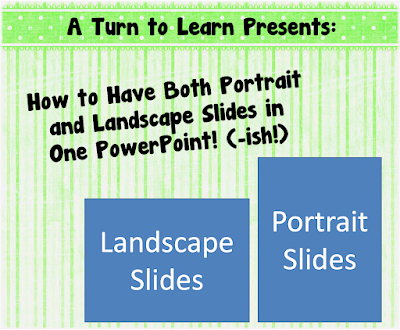
For those of you interested, here was the final tally of the poll!

Before I start the tutorial, I do have to post a slight "disclaimer" on this post! PowerPoint itself does not allow you to have both portrait and landscape slides in the same presentation. Since so many of you asked about this, I wanted to be sure to address your issues... even though I cant change the limitations of the programs itself!
I pretty much detail this in the tutorial, but youll need to think about the reason you would want both portrait and landscape slides in a presentation. Personally, I could think of two reasons:
- To make an actual presentation (e.g. using PowerPoint for what it was meant to be used for)
- To make printables for your classroom (e.g. the "teacher" way to use PowerPoint! lol!)
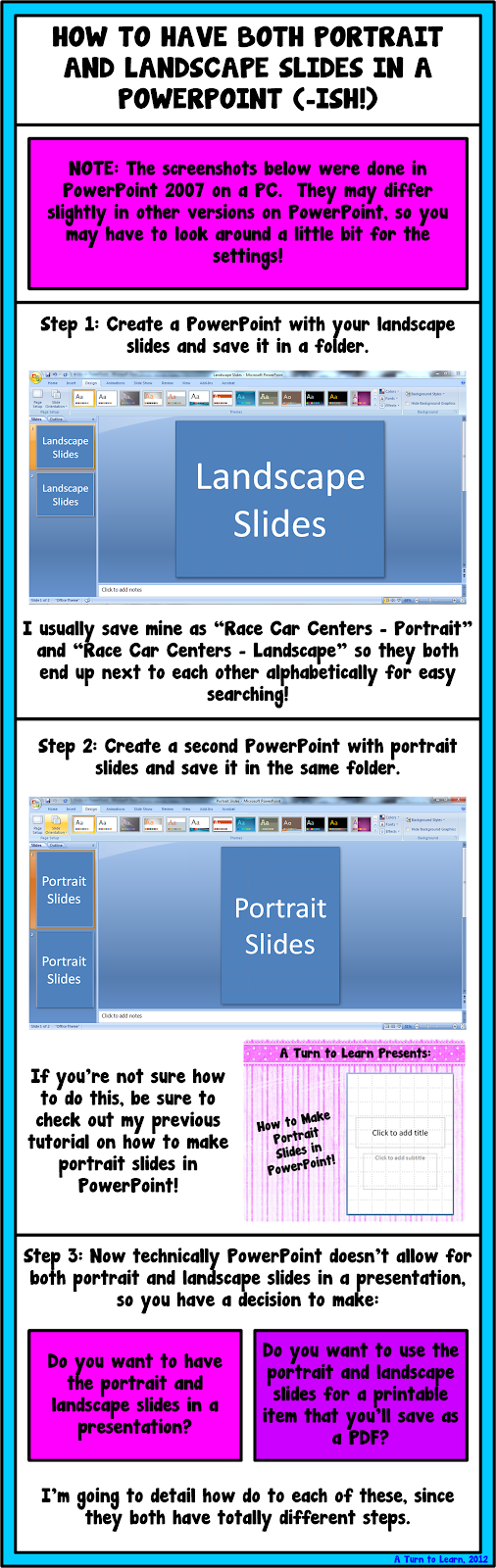
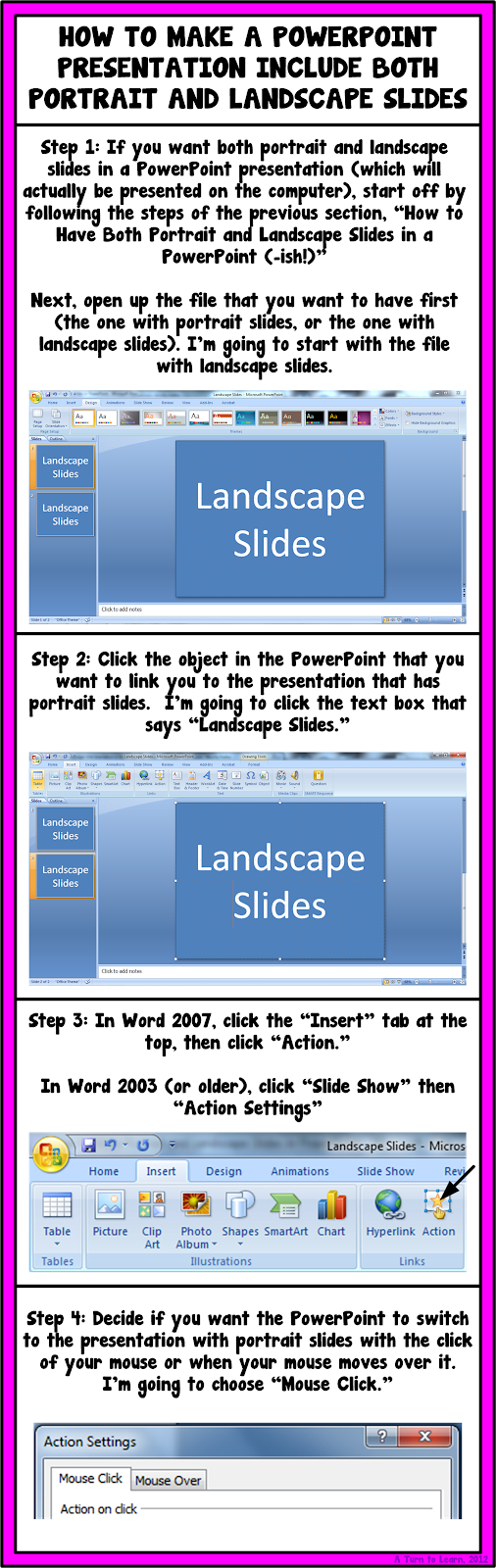

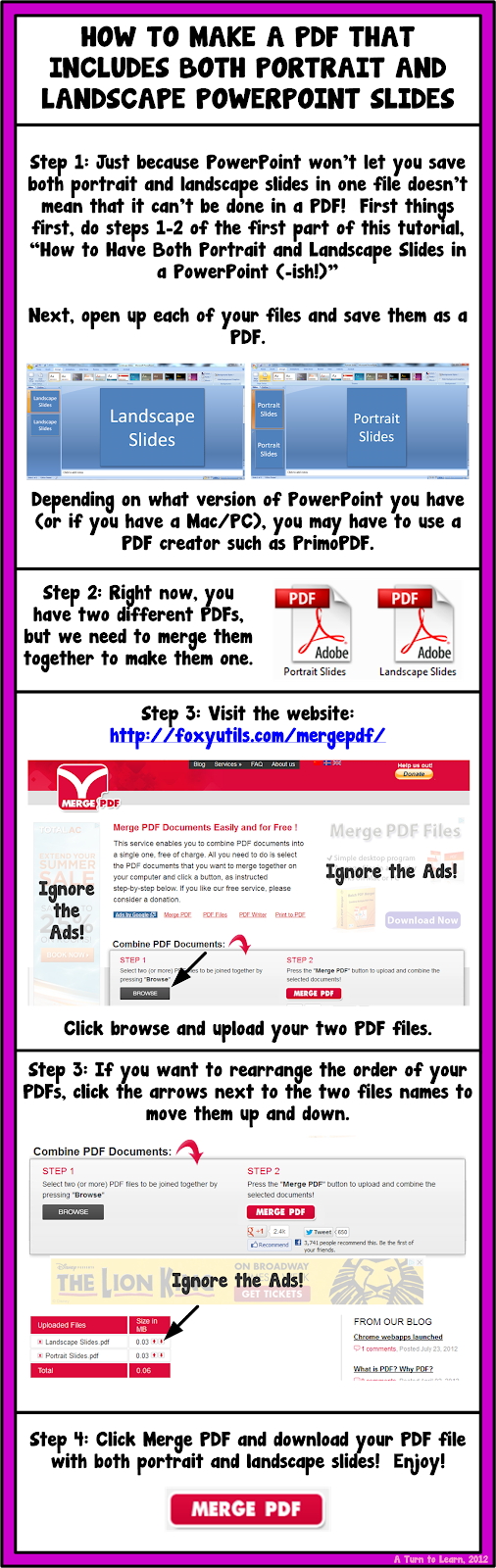
I hope those workarounds helped!
You can download this tutorial as a PDF by clicking this picture!
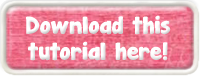
Note: This tutorial is hosted on Google Docs. To save it from there, just open the file and click File > Download to save onto your computer!
For next weeks poll, Im going to add how to embed fonts in a Microsoft Word/PowerPoint document!
Subscribe to:
Post Comments (Atom)
No comments:
Post a Comment
Note: Only a member of this blog may post a comment.