Monday, March 2, 2015
How to Put Pictures Side By Side in Blogger

This was very popular on the poll!

Before you start the tutorial, I want to forewarn you that doing this can be kind of intimidating since it involves code. I have my fingers crossed for you that you finish it in steps 1-3 (which involves no code)... but if not, just follow the steps in order. Good luck!

Copy this code:
<br>
<table><tbody>
<tr><td>photoa
</td><td>photo b
</td></tr></tbody></table>
<br>

Here are my two pictures side by side:
 |  |
You can download this tutorial as a PDF by clicking this picture!
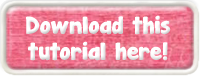
Note: This tutorial is hosted on Google Drive. To save it from there, just open the file and click File > Download to save onto your computer!
For next weeks poll, Ill add another blogger option: how to show HTML code on your blog (similar to what I did after step 5, above).
Subscribe to:
Post Comments (Atom)
No comments:
Post a Comment
Note: Only a member of this blog may post a comment.