Saturday, June 30, 2018
Configure Certificate for SCUP 2011
Configure Certificate for SCUP 2011
This article will explain how to create and deploy a SCUP trusted certificate to all the devices in the environment.
1. Launch MMC as an Administrator
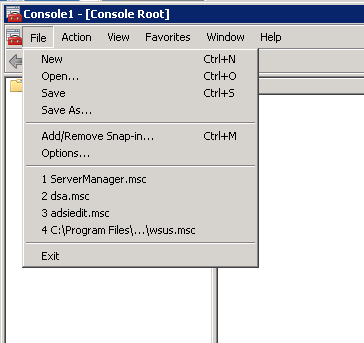
2. Add Certificates snap-in
 3. Add computer account
3. Add computer account
 4. Select Local computer on Select Computer window
4. Select Local computer on Select Computer window
 5. On the MMC console, Under Certificates expand WSUS and select Certificates node. Select WSUS Publisher Self-Signed certificate on the right side of the panel and select Copy
5. On the MMC console, Under Certificates expand WSUS and select Certificates node. Select WSUS Publisher Self-Signed certificate on the right side of the panel and select Copy
 6. Expand Trusted Root Certification Authority and select certificates then paste the previously copied certificate
6. Expand Trusted Root Certification Authority and select certificates then paste the previously copied certificate
 7. Expand Trusted Publishers and select certificates then paste the previously copied certificate
7. Expand Trusted Publishers and select certificates then paste the previously copied certificate
 8. Export WSUS Publishers Self-signed certificate by going Console Root, Certificates, Trusted Publishers, Certificate.
8. Export WSUS Publishers Self-signed certificate by going Console Root, Certificates, Trusted Publishers, Certificate.
 This will start the Certificate Export wizard
This will start the Certificate Export wizard
 8.1 Choose No, Do not export the private key on Export private key window then click next
8.1 Choose No, Do not export the private key on Export private key window then click next
 8.2 select DER encoded binary X.509 .CER format
8.2 select DER encoded binary X.509 .CER format
 8.3 Choose a location where the certificate can be stored
8.3 Choose a location where the certificate can be stored
 8.4 Click finish to exit the wizard, if the export is success then you will get The export was successful msg window
8.4 Click finish to exit the wizard, if the export is success then you will get The export was successful msg window

1. Launch MMC as an Administrator
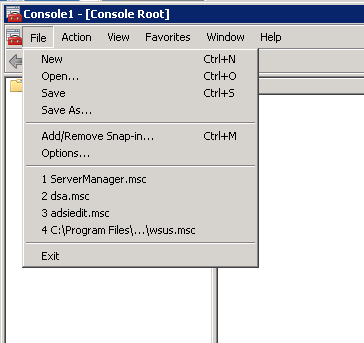
2. Add Certificates snap-in












9. Create a package or application object using the exported certificate then deploy the certificate to all the devices in the environment.
Subscribe to:
Post Comments (Atom)
No comments:
Post a Comment
Note: Only a member of this blog may post a comment.